We understand how frustrating things can be when the battery of the laptop runs out and there is no way you can charge it. Sometimes it might happen that you will forget your charger at home but you need to charge your laptop as soon as possible. Under this circumstance, there are several ways that you can charge your laptop without using the charger. In this article, we are going to discuss the solutions to this particular problem that many of you face in your daily life. So without any further delay, let’s get straight into it.
Charge it Using a USB Type C Adapter
The USB Type C adapter is a very different and upgraded version of the USB Type-A port. A USB Type C adapter can charge your la[ptop faster compared to a Type A adapter as it is capable of conducting more power at a faster speed. All you need is a power bank and then connect the power bank with the laptop using the USB Type C adapter.
Get it Charged Using a Car Battery
It might happen that you will not get a wall socket while on a long journey to charge your laptop. At that moment your car battery can prove to be really useful. You need to use a power inverter in order to charge your laptop by using this method. Usually, every single car has a cigarette lighter socket in it. Just connect the power inverter to that and then you will be able to charge any device. It is capable of providing 300 watts of power continuously which is more than enough to charge a laptop. You need to keep the inverter on a flat surface. An AC adapter can also be used. Connect a USB Type-A connector on one end and on the other connect a USB Type C connector. Then just connect your laptop with a USB charger and you will be able to charge your laptop.
This method of charging a laptop without using a laptop battery charger is the easiest alternative among all that are mentioned in this article. You can carry a power bank easily with you almost anywhere and everywhere. You just need to plug your laptop into the USB port of the power bank. But one thing that you need to make sure of before applying this method is that the power bank that you are going to use is ideal to charge your laptop. A laptop usually requires a charging source that can provide a 16 to 20-volt output. You might forget to charge your laptop but don’t forget to charge this gadget which might prove to be a saviour at times.
A Universal Power Adapter Can Save Your Day
There are adapters available in the market that can charge a laptop irrespective of the model of the laptop. These universal power adapters are basically AC/DC connectors and they come with several connecting tips. You can also buy a tip separately. They work just like the original laptop charger. You can use the laptop while it is getting charged with the universal power adapter.
Use Your Smartphone to Charge the Laptop
This is the last thing that you should do when your laptop runs out of power. Nowadays most smartphones mimic what a power bank can do. The only downside is that a mobile phone will not be able to provide power to your laptop for a prolonged period of time. It has been seen that a mobile phone can charge a laptop up to thirty minutes before it runs out of power. Though the solution is temporary, it is great when you have no other option whatsoever.
Now as you know about the various ways to charge your laptop when you are not carrying your laptop charger with you. The question that might be coming to your mind is whether the methods are safe or not? Well, there is only one thing that you need to make sure and that is the voltage output and the power required to charge your laptop matches exactly with your laptop’s specifications. Of course, a charger that comes along with the laptop is the best possible option but you can use any of these methods instead of using that.
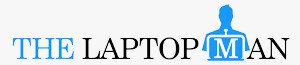





Recent Comments